Admin: Configure a TxLink 2 device
Note
While these options are accessed via the Administrator tab, they do not require admin privileges.
After you connect the TxLink 2 device to your computer using the supplied USB cable and turn on the TxLink 2, you can configure the TxLink 2 device settings in EasyCare Tx 2.
Launch EasyCare Tx 2, then click the USB tab.
Click Settings.
Configure the following settings:
Field
Description
Name
Enter a name for the TxLink 2, such as "Ward 1 - Bed 1". The EasyCare Tx 2 Connection Manager displays this name.
Dim LEDs for sleep
On—Use this setting to minimize patient disturbance during titration. This setting dims the power LED and turns off the PAP machine and network LEDs during titration.
Off—The LEDs operate with full brightness at all times.
Obtain IP automatically¹
If the TxLink 2 connects to a DHCP managed network, select this option. This is the default setting.
Use the following¹
For networks requiring fixed IP addressing, enter the IP address allocated by your network administrator.
Subnet mask¹
Enter the subnet mask.
Default gateway¹
Enter the default gateway address.
¹Contact your network administrator for the correct settings to use.
Important
For detailed information on setting IP addresses and other configurable administrative options, see the Titration Equipment Installation Guide.
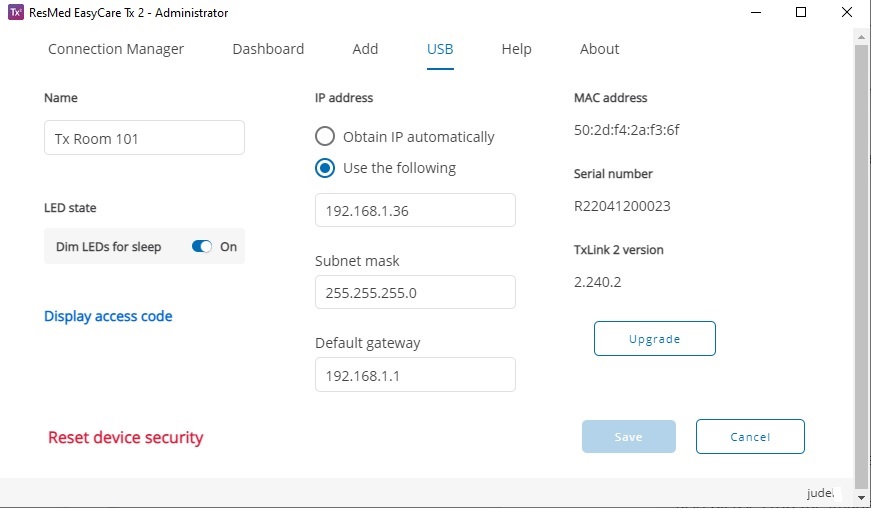
To upgrade the firmware on your TxLink 2 device:
Note
Users must upgrade the firmware via USB cable on older TxLink 2 devices before these devices can be added to Connection Manager (version 1.3 and newer) over ethernet.
Select the USB tab.
Click Upgrade firmware.
Note
A progress bar follows the update. Allow it to finish.
Once the update is complete, power cycle the PAP machine and TxLink 2.
To manage connection security on your TxLink 2 device:
Click Display access code to view the access code for the Tx Link 2 device. You can use the access code to connect a TxLink 2 device to more than one EasyCare Tx 2instance.
Click Reset device security to break all secure connections to the TxLink 2 device.