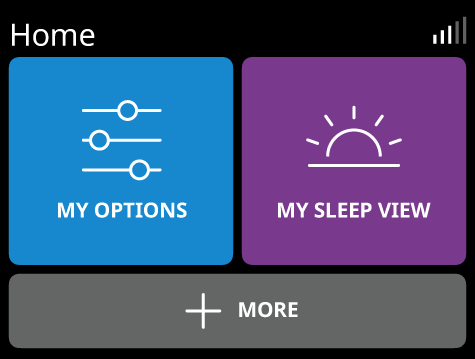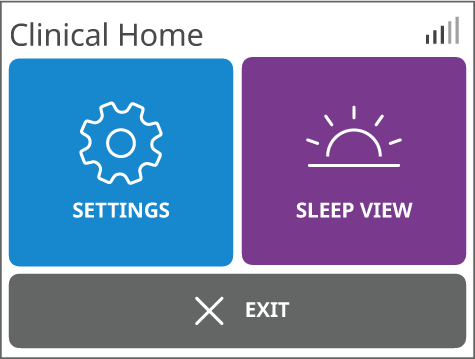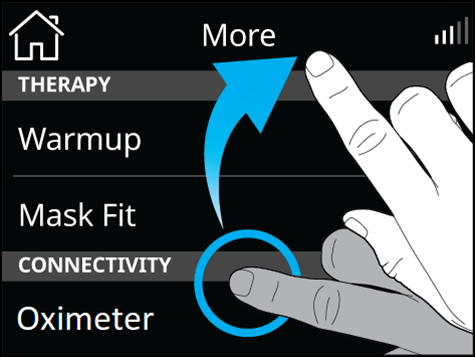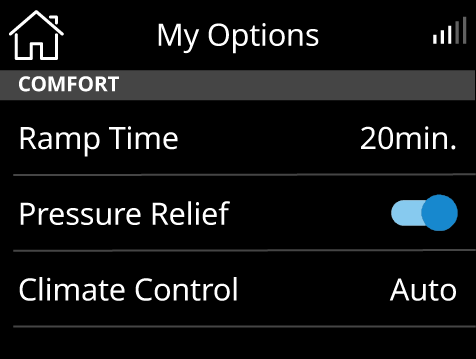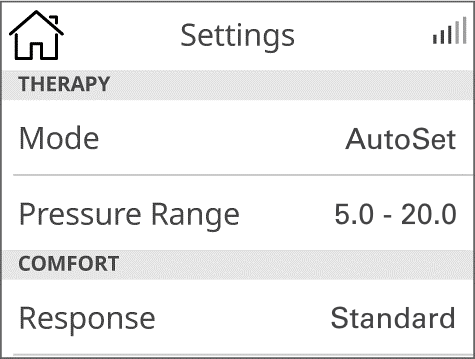Accessing the Clinical menu
| The Home screen will appear. This is also the Patient Home screen. The menu options are: MY OPTIONS: for the patient to view and adjust therapy settings (eg, Adjust Ramp time) MY SLEEP VIEW: for the patient to track their sleep health (eg, check the number of hours used last night or mask status) MORE: Additional features such as Mask Fit or switch to Airplane Mode. From the Home screen, press two fingers anywhere on the screen for 3 seconds to access the Clinical Home screen. |
Accessing Clinical functions:
| From this screen, you can access: SETTINGS: Set up or adjust therapy settings for the patient. SLEEP VIEW: Track the patients sleep health EXIT: Return to the Home screen (Patient View) |
Notes
Patient screens have a black background. Clinical screens have a white background.
Menu options will also vary by treatment mode. Refer to the Settings menu to view the settings for each therapy mode.
Using the touch screen:
|
|
There are two actions to navigate through the touch screen:
Swipe: Swipe up or down the screen to view menu options.
Tap: Select a parameter setting to update. For other parameters (eg Pressure Relief, Airplane mode), tap the parameter to turn it on  or tap to turn it off
or tap to turn it off  .
.
To update settings:
| Tap SETTINGS. The Settings list will display. |
|
|
Tap
 at any time to return to the Clinical Home screen.
at any time to return to the Clinical Home screen.Tap EXIT to leave the Clinical menu.