Upgrade TxLink 2 firmware via USB connection
TxLink 2 firmware may be upgraded via a local USB connection.
Note
From EasyCare Tx 2 version 1.3 onwards, the firmware on older TxLink 2 devices must be upgraded via USB connection before these devices can be added via Connection Manager.
Do not upgrade TxLink 2 whilst titration is in progress.
To check whether new TxLink 2 firmware is available and instigate an upgrade via USB connection, follow these steps.
Connect the PC to the TxLink 2 with the supplied USB cable.
Open EasyCare Tx 2 and sign in with your Windows username and password. Click USB.
Click Settings.
If a new release of TxLink 2 firmware is available, the Upgrade button will appear below the TxLink 2 version number.
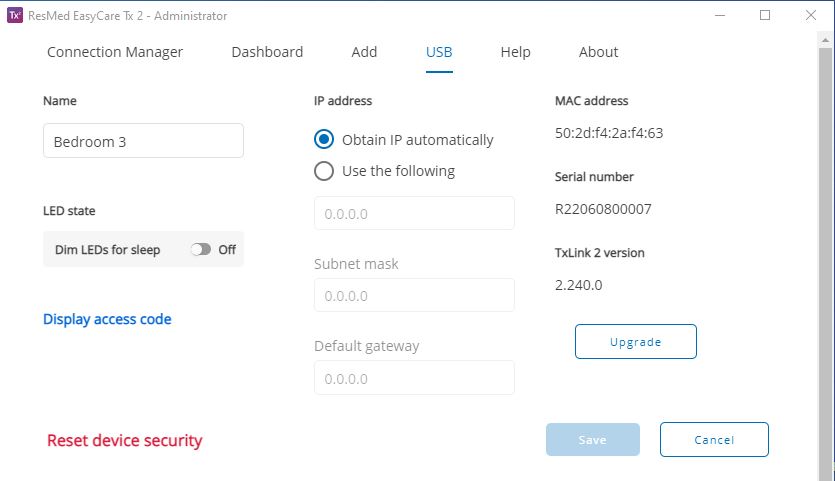
Click Upgrade to proceed.
Note
Ensure the TxLink 2 power is not removed during the upgrade process.
The progress of the upgrade will be displayed. Check that the green Upgrade successful message is displayed. Click OK before returning the TxLink 2 to service.