Configure EasyCare Tx 2
The EasyCare Tx 2 titration window allows you to remotely control a therapy device, while viewing current therapy settings and real-time data. You can customise the titration window to suit your needs prior to starting therapy. Check that a ResMed therapy device has been connected to the TxLink 2 with the supplied cable.
Note
The TxLink 2 PAP device LED will be on when TxLink 2 is successfully communicating with the therapy device.
On Connection manager, choose a TxLink 2 and click Connect to open the titration window. The titration window is divided into three areas. The displayed settings and their values may be configured as follows.
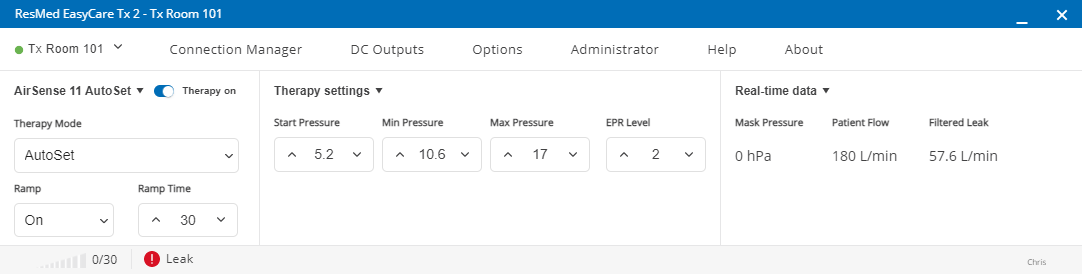
Click the device drop down arrow (eg, AirSense™ 11 AutoSet™). The Therapy mode may vary depending on the selected device. This may be changed (eg, AutoSet, AutoSet for Her, or CPAP) by clicking the drop-down arrow.
Click the Therapy settings drop-down arrow and adjust the required therapy settings. The therapy settings may be changed from the current settings (eg, Start pressure can be increased or decreased).
Click the Real-time data drop-down arrow and adjust the tick boxes to display the required real time data values. (eg, turn-on display of Minute Ventilation).
Refer to System Administration, EasyCare Tx 2 Options (see Additional TxLink 2 connections) for details on EasyCare Tx 2 configuration settings.