Start an EasyCare Tx 2 therapy session
To start a titration session with a preferred TxLink 2*:
Log in to EasyCare Tx 2 and select the correct TxLink 2 from Connection Manager.
If only one device is connected to this computer, the titration window will launch instead of Connection Manager. Connection Manager will only launch when two or more secure Tx Link 2 devices are connected.
Important
Do not use the application for clinical purposes if it is started as Windows Administrator. This mode is only for adding new TxLink 2 devices during the initial setup. An Administrator label will appear at the bottom of each window. While it will technically function, all user configurations will be associated with the Administrator's account, not with a standard user account.
Click Connect. The titration window loads.
From the Therapy Mode list, set the initial therapy mode for the session.
Notice
In the titration window, users can click Options >Therapy settings and then click the expansion arrow next to Apply to Load saved user therapy settings.
In the Therapy settings and Device settings options, set each value as required.
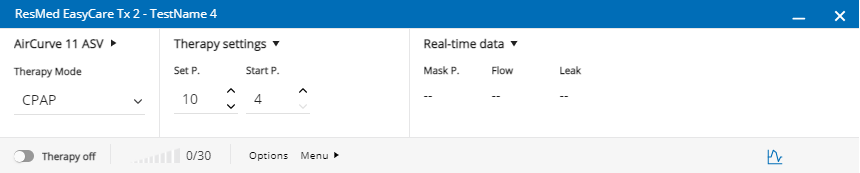
From the Ramp list, choose one of the following settings:
Off: Ramp is turned off.
On: The pressure will gradually ramp over the period set in the titration window. When you select this option, you must also set the ramp duration.
Auto: The device will detect sleep onset and automatically rise to the prescribed treatment pressure.
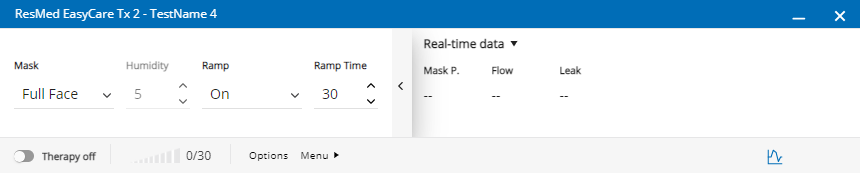
When you are ready to start the titration session, toggle the Therapy off option to Therapy on in the lower left corner.
Note: The Ramp icon pulses when you select Auto to show that AutoRamp™ is active. AutoRamp does not display remaining ramp time.
Note
*Therapy options are determined by the connected PAP machine.