Upgrade TxLink 2 firmware via network connection
New releases of EasyCare Tx 2 software will at times include a new release of TxLink 2 firmware. To check whether new TxLink 2 firmware is available and instigate an upgrade follow these steps.
Note
Do not upgrade TxLink 2 whilst titration is in progress.
Open EasyCare Tx 2 and sign in with your Windows username and password. Click Administrator.
Select a TxLink 2 from the list and click the arrow on the right side of the display. If a new release of TxLink 2 firmware is available, the Upgrade button will appear to the right of the Edit button.
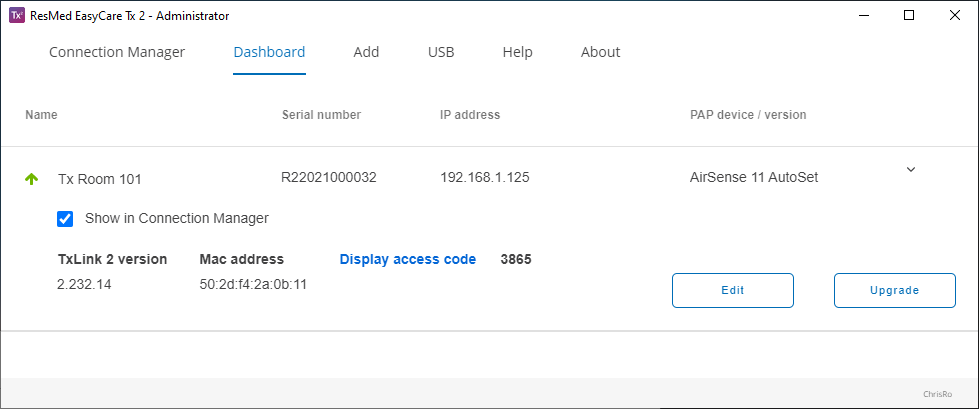
Click Upgrade to proceed.
Notes
The TxLink 2 titration window must be closed before you can open the Edit window.
Ensure the TxLink 2 power is not removed during the upgrade process.
The progress of the upgrade will be displayed. Check that the green Upgrade successful message is displayed before returning the TxLink 2 to service.