Generate a Settings Report
EasyCare Tx 2 can create a Settings report that highlights the current settings of the connected therapy device.
Click the Menu.
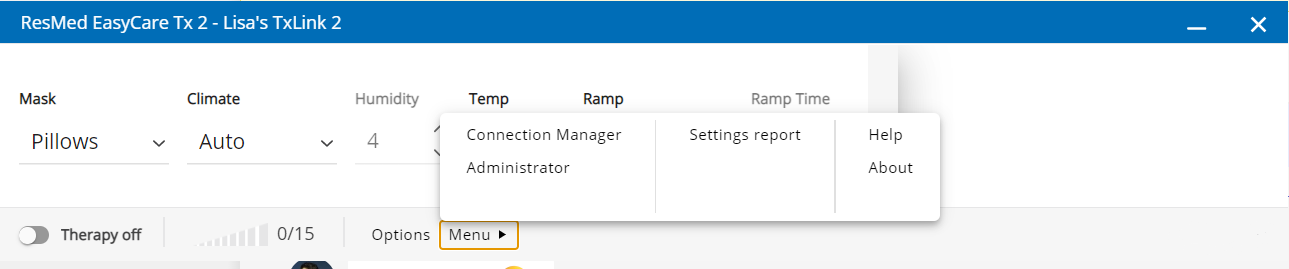
Select Settings report.
Enter report name.
Optional. Browse to choose a different location for the saved file.
Click Save. The saved report displays as a PDF.
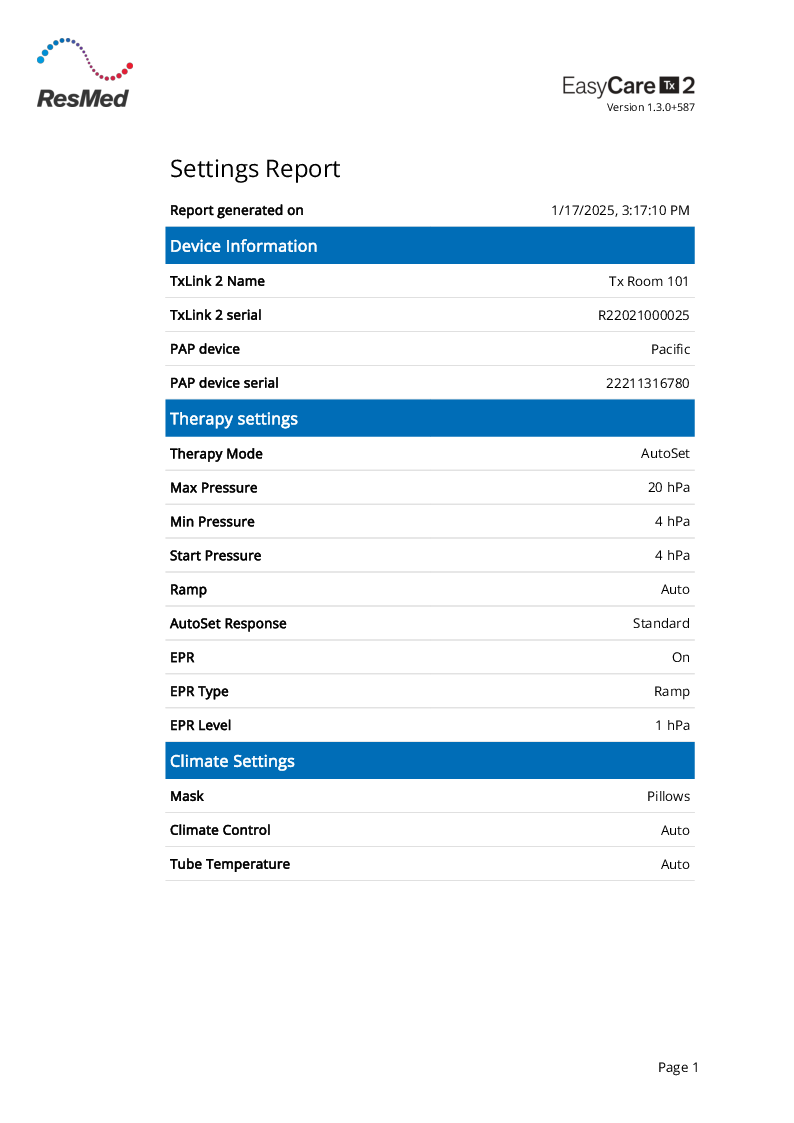
Important
Do not use the application for clinical purposes if it is started as Windows Administrator. This mode is only for adding new TxLink 2 devices during the initial setup. An Administrator label will appear at the bottom of each window. While it will technically function, all user configurations will be associated with the Administrator's account, not with a standard user account.
Note
When saving a report, it defaults to the user's My Documents folder. However, users can choose another location, and the application will remember this for future reports.
Application settings, including system paths, are saved for each user individually. If another user wants to use a shared location, they need to select it the first time they use the system. This applies to all user-specific options, like unit selection.